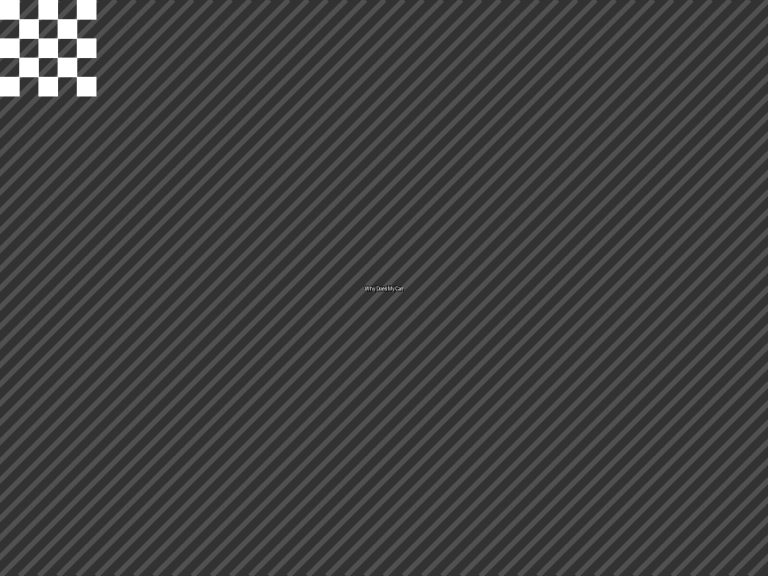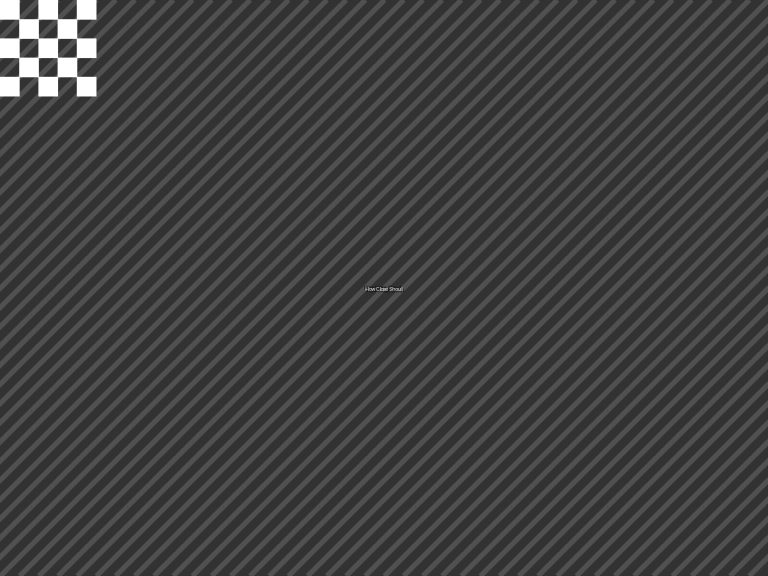Can You Use a Steering Wheel for Need for Speed?
When I first plugged in my steering wheel for Need for Speed, I was pumped to feel like I was really behind the wheel of a tricked-out Nissan Skyline. But the experience wasn’t always smooth. Some Need for Speed games play nicely with steering wheels, while others feel like they were built for controllers.
I’ve tested wheels on titles like Need for Speed Heat, Payback, and Unbound, and I’ve learned what works, what doesn’t, and how to make it fun. Let’s break down whether you can use a steering wheel for Need for Speed, which games support it, and how to get the most out of your setup.

Photo by igcd
Steering Wheel Compatibility
Steering wheels add a layer of immersion to racing games. Turning a physical wheel, pressing pedals, and feeling force feedback make you feel like you’re in the driver’s seat. But Need for Speed is an arcade racer, not a hardcore simulator like Assetto Corsa or Gran Turismo.
Arcade racers are designed for quick, twitchy controls, which often work better with a controller’s analog sticks. I learned this the hard way when I tried my wheel on Need for Speed: Most Wanted (2012) and found the steering sluggish.
Not all Need for Speed games have official steering wheel support. Some, like Need for Speed Heat and Unbound, support specific wheels from brands like Logitech, Thrustmaster, and Fanatec. Others, like Hot Pursuit Remastered, don’t officially support wheels, but you can sometimes make them work with tweaks.
Compatibility depends on the game, your wheel, and the platform (PC, PlayStation, or Xbox). I play mostly on PC, where software like Logitech G Hub gives you more control over settings.
Which Need for Speed Games Support Steering Wheels?
I’ve tested steering wheels on several Need for Speed titles, and the support varies wildly. Here’s what I’ve found for some popular games:
Need for Speed Heat (2019)
This one got official wheel support in a January 2020 update. I used my Logitech G29, and it worked well after some tweaking. You need to connect the wheel before launching the game and press a button (X on PlayStation, A on Xbox) to enable it. PC players should install Logitech G Hub, even for non-Logitech wheels.
Need for Speed Payback (2017)
EA added wheel support in a December 2017 update, partnering with Logitech for wheels like the G29 and G920. I found the steering responsive, but some menus still require a controller.
Need for Speed Unbound (2022)
This game has decent wheel support on PC and consoles. I played with my G29, and while it’s not as polished as Forza Horizon, it’s fun once you adjust the settings. EA lists supported wheels, including Logitech G923 and Thrustmaster T300.
Need for Speed: Hot Pursuit Remastered (2020)
No official support here. I tried my G29, and the game saw it as an “Unknown Device.” I got it to work using Logitech G Hub and setting the wheel to 180 degrees rotation, but it was finicky, and the force feedback was weak.
Need for Speed (2015)
No official wheel support. I couldn’t get my wheel to work properly, and EA confirmed they wouldn’t add support. It’s a controller-focused game.
Need for Speed: Shift (2009)
This older title is more sim-like and supports wheels like the Logitech G920. I had to set it to emulate a G27 for full force feedback, but it worked great in races.
Older titles, like Underground 2 or Most Wanted (2005), can sometimes work with wheels on PC using third-party software, but it’s hit-or-miss. I got Underground 2 to recognize my wheel with an emulator, but the controls felt clunky compared to a controller.
Supported Steering Wheels
Not every wheel works with Need for Speed. EA usually lists compatible models for games with official support. Based on my experience and what I’ve seen online, here are the most common wheels that work:
Logitech G29/G920/G923
These are popular for PlayStation, Xbox, and PC. I use a G29, and it’s reliable for Heat, Payback, and Unbound. The G923 adds TrueForce feedback for extra immersion.
Thrustmaster T300/T150/TX
These mid-range wheels work well with supported Need for Speed titles. I borrowed a friend’s T300 for Heat, and it felt smooth after calibration.
Fanatec CSL DD
High-end Fanatec wheels are supported in newer games like Unbound. I haven’t tried one myself, but they’re praised for strong force feedback.
Hori Racing Wheel
Budget-friendly option for consoles. It works with Unbound but lacks the precision of pricier wheels.
Always check EA’s official website or forums for the latest supported devices. If your wheel isn’t listed, it might still work, but you’ll likely need to tweak settings or use software like Logitech G Hub or x360ce.
Setting Up Your Steering Wheel
Getting a steering wheel to work with Need for Speed isn’t always plug-and-play. Here’s how I set up my Logitech G29 for Need for Speed Heat:
Install Software: For PC, download Logitech G Hub or your wheel’s software. I used G Hub to set the rotation to 360 degrees for arcade-style handling.
Connect Before Launch: Plug in the wheel and pedals before starting the game. For consoles, assign the wheel to your profile.
Enable Wheel Mode: In Heat or Unbound, press the designated button (A or X) at the title screen to switch to wheel controls.
Adjust In-Game Settings: Go to the control settings and map the steering, throttle, and brake. I had to remap the handbrake to a button on the wheel for drifting.
Tweak Sensitivity: Arcade racers like Need for Speed need quick steering. I set a low deadzone and high sensitivity to avoid sluggish turns.
Test and Adjust: Take a test drive in a safe area (like the garage in Heat). I spent 20 minutes tweaking the steering range to feel natural.
For unsupported games like Hot Pursuit Remastered, I used Logitech G Hub to create a custom profile, setting the wheel to 180 degrees and mapping buttons manually. It took some trial and error, but it was worth it for the immersion.
Pros and Cons of Using a Steering Wheel
I love the feel of a steering wheel, but it’s not perfect for Need for Speed. Here’s what I’ve found:
Pros
- Immersion: The wheel makes you feel like you’re driving a real car. The force feedback on my G29 rumbles when I hit curbs in Heat, adding to the thrill.
- Precision: For games like Shift, a wheel gives better control over steering angles than a controller.
- Fun Factor: Drifting around corners with a wheel feels epic, especially in Unbound’s open world.
Cons
- Learning Curve: I was slower with a wheel at first. Arcade racers need fast inputs, and wheels can feel cumbersome compared to a controller’s sticks.
- Limited Support: Not all games support wheels, and even supported ones might need a controller for menus.
- Setup Hassle: Tweaking settings takes time. I spent hours adjusting my G29 for Payback to get it right.
- Competitive Disadvantage: Online, controller players often have an edge because of quicker steering. I got smoked in Unbound multiplayer until I practiced more.
Is a Steering Wheel Worth It for Need for Speed?
This is the big question. For me, it depends on why you play Need for Speed. If you’re all about immersion and don’t mind tweaking settings, a wheel is a blast. I love cruising through Heat’s Palm City with my G29, feeling every turn. If you’re into competitive online racing, a controller is usually faster. I’ve raced friends in Unbound, and they consistently beat me when I used a wheel, even after practice.
For single-player, the wheel shines. It’s less about winning and more about feeling like you’re in a high-speed chase. But for multiplayer, I often switch back to a controller to keep up. If you’re on a budget, a wheel like the Logitech G29 ($200–$300) is a big investment compared to a $50 controller, so weigh the fun factor against the cost.
Tips for Better Steering Wheel Performance
After years of using a wheel, I’ve picked up some tricks to make Need for Speed feel better:
- Lower the Rotation: Set your wheel to 180–360 degrees for arcade racers. Need for Speed doesn’t need the full 900 degrees of a real car. I use 360 for most games.
- Adjust Deadzone: A small deadzone (5–10%) prevents twitchy steering. I set mine low to make turns snappy.
- Map Drifting Controls: Drifting is key in Need for Speed. I mapped the handbrake to a thumb button on my G29 for easy access.
- Practice Drifting: Wheels make drifting trickier. I practiced in Heat’s open world to get the hang of initiating drifts with the handbrake.
- Use Manual Transmission: If your wheel has a shifter, try manual mode. It’s more engaging, though I had to remap reverse in Heat because it was buggy.
- Update Firmware: Keep your wheel’s firmware and software updated. I had issues with Payback until I updated G Hub.
Common Issues and Fixes
I’ve run into plenty of hiccups using wheels with Need for Speed. Here are the most common problems and how I fixed them:
Wheel Not Recognized: If the game sees your wheel as an “Unknown Device,” try switching to a different USB port or reinstalling the wheel’s software. I fixed this in Hot Pursuit Remastered by setting my G29 to PS4 mode.
Sluggish Steering: Increase sensitivity and lower the deadzone in the game or wheel software. I also reduced rotation to 180 degrees for faster response.
No Force Feedback: Some games, like Hot Pursuit Remastered, have weak or no feedback. Check your wheel’s software settings or try a different game profile (e.g., G27 mode for older titles).
Brake/Throttle Issues: In Heat, my brake was mapped to accelerate. I remapped it in the game’s control settings and checked Logitech G Hub for conflicts.
Menu Navigation: Some games require a controller for menus. I keep a gamepad nearby for Payback’s menus, then switch to the wheel for racing.
Comparing Wheels to Controllers
I’ve played Need for Speed with both wheels and controllers, and each has its place. Controllers are plug-and-play, with no setup hassle. They’re great for quick inputs, especially in Unbound’s tight street races. The analog sticks let you flick the car around corners, which is tough with a wheel’s slower rotation.
Wheels, though, are more immersive. The force feedback in Heat makes you feel the road, and the pedals give precise throttle control. But you’ll need patience to master the wheel, especially for drifting. I was terrible at first, sliding into walls in Unbound, but after a week of practice, I was competitive in single-player races.
My Experience with Steering Wheels
When I first tried my G29 with Need for Speed Heat, I was blown away by the immersion. Drifting through Palm City at night, with the wheel rumbling as I dodged cops, felt like a movie. I struggled in multiplayer. Controller players were faster, and I kept missing turns because the wheel wasn’t as quick. After tweaking the rotation to 360 degrees and practicing drifts, I got better, but I still switch to a controller for online races.
In Unbound, the wheel support was solid, but the arcade handling took getting used to. The game’s comic-book style and fast-paced races made the wheel feel a bit clunky at first. Once I nailed the settings—low deadzone, high sensitivity, handbrake on a button—I was hooked. It’s not perfect, but it’s a blast for cruising the open world.
Should You Buy a Steering Wheel for Need for Speed?
If you’re thinking about getting a wheel, ask yourself what you want from Need for Speed. For immersion and single-player fun, a wheel like the Logitech G29 or G923 is awesome. It’s worth the $200–$400 price tag if you love racing games and want that real-car feel.
If you’re focused on leaderboard times or multiplayer, a controller is probably better. I’ve spent hours tweaking my wheel for Need for Speed, and while it’s not always the fastest, it’s definitely the most fun.
Conclusion
Using a steering wheel for Need for Speed can take your gaming to the next level, but it’s not a one-size-fits-all solution. Games like Heat, Payback, and Unbound support wheels, letting you feel every turn and drift, but they require setup and practice to shine. Older titles or remasters like Hot Pursuit Remastered are trickier, often needing workarounds to work at all.
From my own late-night sessions, I can tell you a wheel makes Need for Speed feel like a real street race—rumbling feedback, precise pedals, and all. But for competitive play, a controller might still be king. If you’re ready to invest time and money, dust off that wheel and hit the streets. You’ll have a blast, even if it takes a few crashes to get there.
Frequently Asked Questions
Can you use a steering wheel for Need for Speed?
Yes, but it depends on the game. Titles like Need for Speed Heat, Payback, and Unbound support wheels, while others, like Hot Pursuit Remastered, don’t officially support them.
Which steering wheels work with Need for Speed?
Logitech G29, G920, G923, Thrustmaster T300, T150, TX, and some Fanatec wheels are supported in games like Heat and Unbound. Check EA’s website for a full list.
Is a steering wheel better than a controller for Need for Speed?
A wheel is more immersive but harder to master. Controllers are faster for arcade-style racing, especially in multiplayer.
How do I set up a steering wheel for Need for Speed?
Connect the wheel before launching the game, install software like Logitech G Hub for PC, and adjust rotation, sensitivity, and button mappings in the game’s settings.
Why doesn’t my steering wheel work with Need for Speed?
The game might not support your wheel, or it’s not properly connected. Try updating the wheel’s firmware, switching USB ports, or using third-party software like x360ce.
Can I use a steering wheel for multiplayer in Need for Speed?
Yes, but controller players may have an advantage due to faster steering. Practice with the wheel to stay competitive.
Does Need for Speed Unbound support steering wheels?
Yes, Unbound has decent wheel support on PC and consoles, including Logitech, Thrustmaster, and Fanatec wheels.

David Peterson, the chief editor of sparepartscare. I am an automobile engineer and assign to an local firm with much experience in automobile equipment. During the time, most of my experience is related to the Industry of cars parts. I learned about the thing, when working with experienced inspectors, one must be as good as the inspector, or better, with knowledge of the project as well as the practical aspects of automobile industry.